Nimiq Icons
This post is a continuation of the Nimiq UI post. If you haven’t read it yet, I recommend you to do so before continuing.
At Nimiq we have our own icon set to make the interface more consistent and have a unique style. It’s a great thing.
But the process of using these icons was not as great as the icons themselves. In order to use a custom icon in a project, you had to go through a lot of steps: copy the icon as SVG, optimise it using the svgomg online tool, put it in the right folder with an appropriate name, wrap it in its own Vue component, change the colour to currentColor and then finally use it in your components.
This process was time-consuming and error-prone. I had so many problems. For example, in Safari you have to explicitly set the height or it won’t display. Another example, it is that with Prismic you are forced to use an image and you cannot use a SVG. I was tired of that and wanted to make something that was easy to use.
Creating an icon set that is both easy to maintain and easy to use can be challenging. At first I was intimidated by the complexity of the problem and also by the fact that I couldn’t find a similar solution to use as a reference.
I wanted a solution that was easy to use, quick to develop and easy to maintain. Like good nikers say: “just do it”, and so I did.
My first attempt
About a year and a half ago, after working at Nimiq for 6 months, I tried to solve this problem. At the time, I thought the final product was close to NASA technology and I felt proud. It was a huge achievement. But looking back, I can see that I only tried to solve part of the problem and the solution was definitely over-engineered.
The idea was to have each icon as a JSON object in its own file. Then the Icons Explorer would crawl the folder and display the icons. Easy peasy icons squeezy.
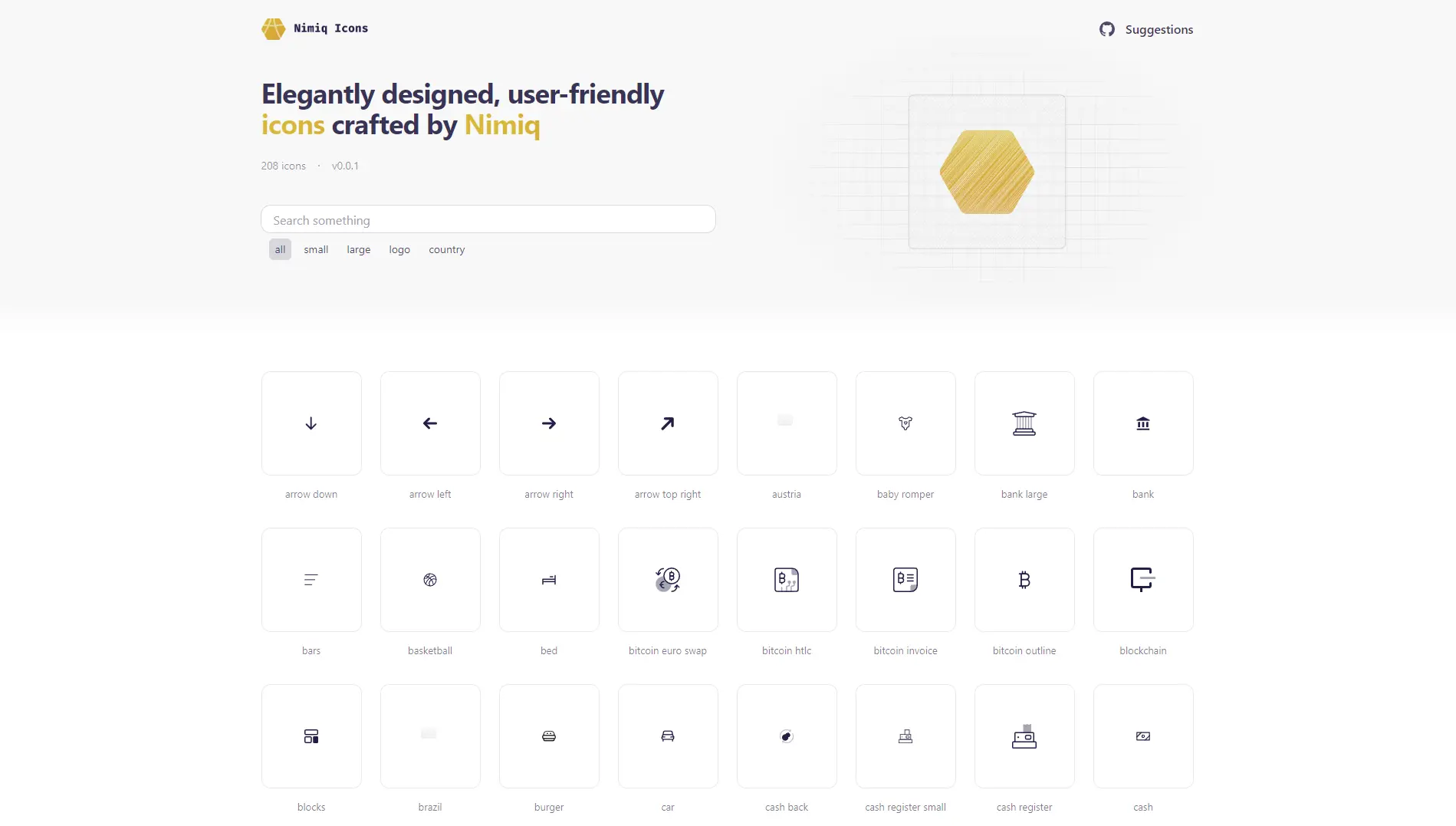
In my defence, Picasso said: “Good artists borrow, great artists steal.”
This is where it gets interesting. Every time I wanted to add a new icon, I had to fill a form with the name and SVG of the icon. I decided to use GitHub Issue forms, which allow maintainers to create a form where users can fill in the information they need.
After opening the issue, a GitHub Action would be triggered to optimise the SVG and create a JSON file with the icon. Finally, it will automatically update the Icons Explorer to include the new icon. Throughout the process, the user would be notified of the progress via comments.
To convert the issue form into a structured data format, I created a GitHub Action called Issue Form parser. This action allows you to convert the issue form into a JSON object that can be used in your workflows.
On top of that, I thought it would be cool to create a search system that allows users to search by different keyword. For example, the bed icon has the following keywords: “bed”, “sleep”, “rest”, “bed icon”, “sleep icon” and “rest icon”. Then, if the user search for “sleep” or “rest”, then “bed” the icon will appear.
To automatically create a list of keywords, I created another GitHub Action: the Create Completion Action. This action allows you to interact with the Open AI API within your workflow. I integrated it so that every time a new icon was submitted, a list of keywords was generated and added to the icon file.
Ironically, this complex search system did not include fuzzy search.
As you might be thinking, this solution was not very scalable or easy to use. Too many steps where things could go wrong.
The new solution
I realised that I was trying to solve the wrong problem. I was only addressing discoverability, but still was hard to use and a pain to develop with. It required many manual steps and was not easy to maintain.
I had to think outside the box. And one day I had an epiphany.
Designers want to craft new icons.
Developers want to use them easily.
I just needed to create a workflow that automatically exports the icons from Figma and publish them to npm. Easier said than done.
Then, I started to browse in search for answers. I didn’t want to reinvent the wheel, I wanted to use something already proven to work. And I am glad I did.
First, I found Journey with Icons Continues by @antfu. In that blog, it explores how was the process of creating unplugin-icons. This blog post opened my eyes and it has been a great inspiration for me.
Investigating further, I found that @antfu himself relies on the @iconify library. This library was the perfect fit for what I wanted to do. They basically have already created a specification for icons set.
Iconify is just a json file with all the icons and their metadata. But, this doesn’t mean that the whole JSON file will be part of your final bundle. The library is smart enough to only include the icons on demand. This is great for performance. Apart from that, Iconify has a lot of integrations with different libraries like React, Vue, Svelte, Astro, etc. This means that you can use the icons in your project without any extra configuration. Just install the library and you are good to go.
Luckily for me, I found that Iconify already had a function for importing from Figma called importFromFigma(). Obviously someone smart had thought of my situation beforehand. Thank you very much @cyberalien.
This function is very easy to use and does all the heavy lifting for you. All you have to do is provide the Figma URL and your Figma API key, and it will fetch the Frame objects you choose and convert them to the Iconify format.
In my case, I decided that the Figma file with the icons would contain 4 top level Frames. One frame for each variant of the icon set: Normal Icons, Large Icons, Logos and Flags. This way we can organise the icons a bit better. The top level Frames that start with an underscore are ignored by the script.
After importing all the variants, I run THE script. The script goes through all the icons and performs transformations, including cleaning up the icon, optimising the SVG using svgo, and changing the colour to currentColor for some of the icons.
Then you can run custom functions. In my case, the spinner icon is processed by injecting the animateTransform attribute to animate it automatically. Similarly, when processing the logo variant, a copy of each logo is made to generate the sub-variant logo-monochrome, which replaces the logo’s colour with currentColor so that we can add another colour to it if the design requires it.
Once the script has finished processing the icons, it generates the iconify JSON file and publishes it to npm using exportJSONPackage.
This whole process has been automated using the GitHub Action. But unlike my first attempt, the action simply executes a TypeScript script where all the magic happens. Much easier to maintain, understand and can be easily moved to another CI provider if needed.
You can explore all the icons in the new Icons Explorer. For now, this icons set is not publicly available, but I am working on it. Stay tuned.
If you have any questions or suggestions, feel free to reach out to me!
Happy coding!